Quarters Buttons
Integrate Quarters on your website in an embedded window
Sample Button
Sample code
When you create an quarters button, it will give you code like this example.
<button class="buy-quarters-button" data-widget-type="button" data-order-name="Sample docs" data-order-description="Sample quarters transfer" data-order-code="1" data-amount="5" data-button-size="medium" data-button-type="black"> Play with quarters </button> <script src="https://pocketfulofquarters.com/embeds/button.js" data-script-name="quarters-embeds" data-app-id="KAYR7bXS3116XyV9vs6u" data-app-key="qg05u8p50lof20z9y6b1jb6kf4hcfbdl" charset="utf-8"></script>
How to create Quarters Button
Quarters buttons can be generated via our button generator (shown below) once you create your first app
The button generator is the easiest way to get started.
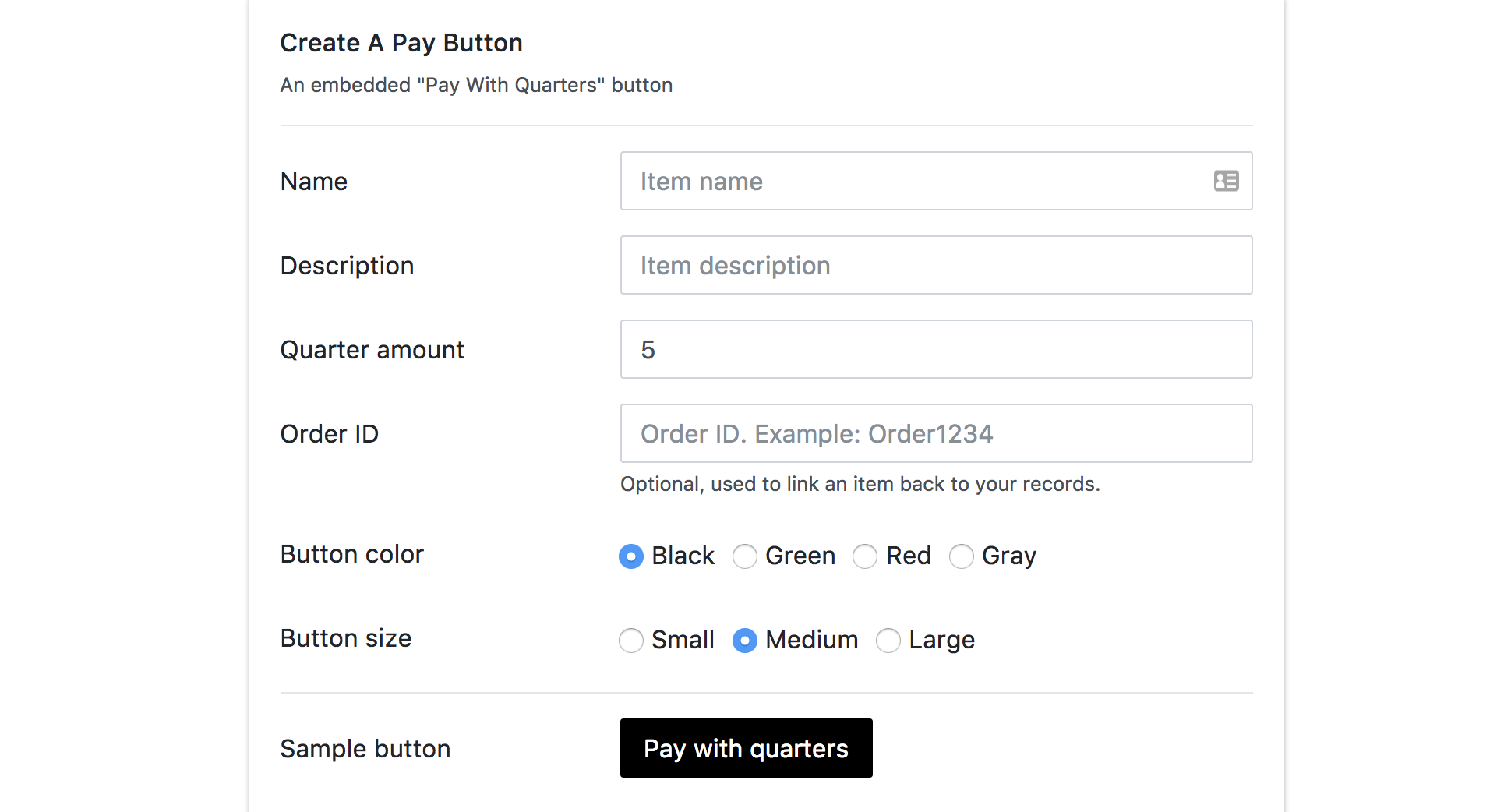
This will create code like this.
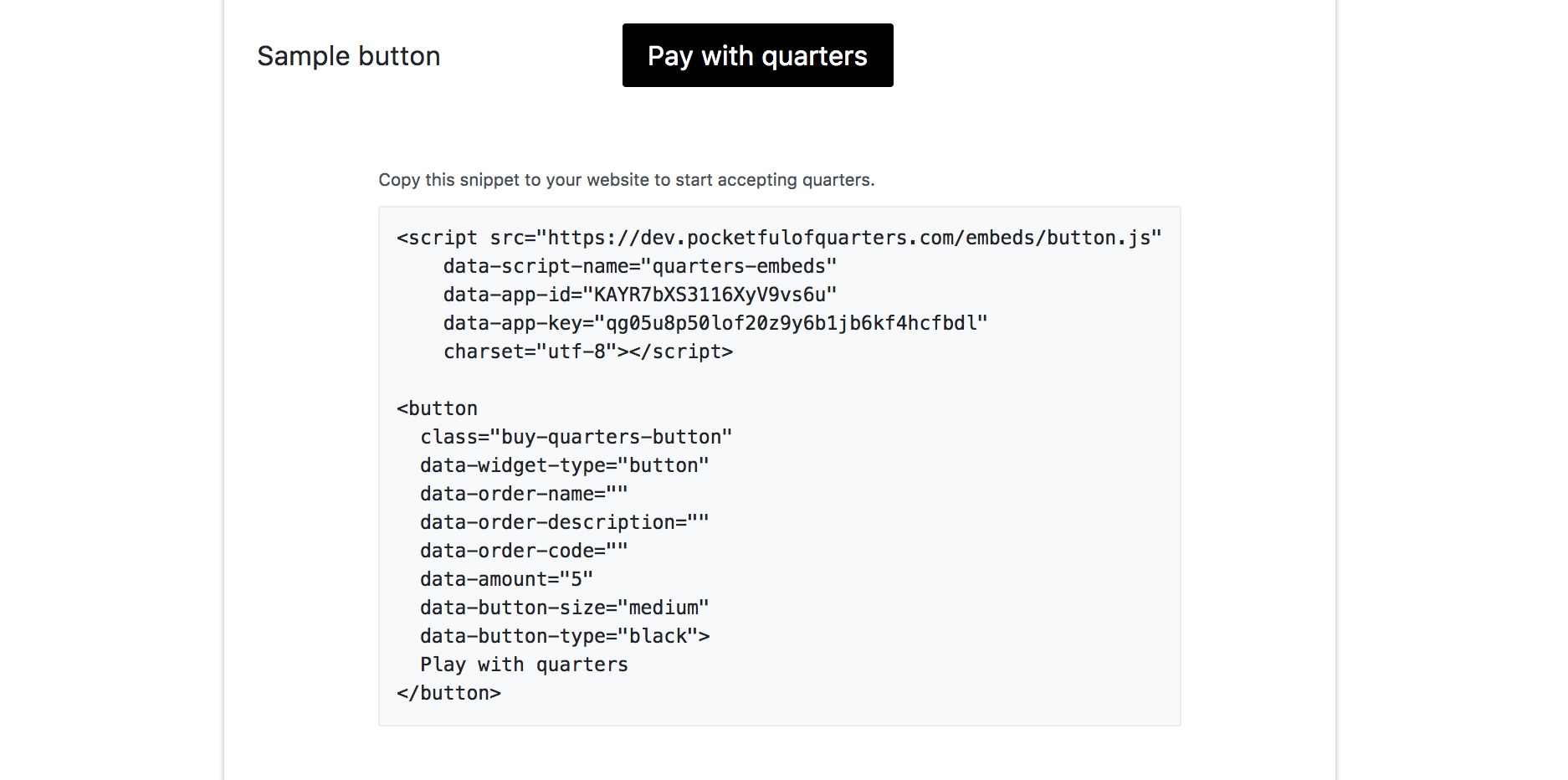
The only required parameter is amount. The rest can be set when you create the button or later via the data-* attributes in the embed HTML. data-* attributes will override any attributes you set in the button generator.
Once a button is generated, you'll be given a few lines of HTML code to copy and paste into your website. This will add the button to your page.
Buttons can be thought of as disposable (they are just a way to hard code a name and price into a code attribute) so if you mess up you can always start over with a new button.
Integration Details
A separate requestId is generated for each order and user. If a user is already signed in to a Quarters account, they can complete the checkout in two clicks - this is the fastest method of transfer.
Once a transfers completes, a onQuartersCallback window function will be fired along with a code param referencing the same button.
// Get quarters button callback wndow.onQuartersCallback = function(data) { if (data.error) { // data.message } else if (data.cancel) { // user canceled transfer } else { // data.txId => Ethereum transaction tx id // data.requestId => Request Id to get details about order (/v1/requests/:requestId) // data.order_code => reference to button `data-order-code` } }
On successful transfer, following param will be generated:
| Parameter | Description |
|---|---|
txId |
Ethereum transaction hash which you can use to validate confirmed transaction on blockchain |
requestId |
Order id which you can use to retrieve order details. Order details can be fetched using client_secret (server key) using Node SDK API: /v1/requests/:requestId |
order_code |
Order code. Same as code supplied using data-order-code. Used when multiple buttons are there on a page to identify order. |
Advanced Options
Customizing the Embed HTML
The embed html consists of one script tag referencing https://pocketfulofquarters.com/embeds/button.js and an element with class buy-quarters-button with data-widget-type='button'.
You can have one or more elements with class buy-quarters-button on the page (if you’re including multiple buttons), but only one script tag is ever needed.
After adding the buy-quarters-button class, the only required parameters are data-amount and data-widget-type. The other params can be updated after the button is created by setting data-* attributes on the element. This makes it easy to update fields without having to create a new button.
The div can have the following params:
| Field | Description |
|---|---|
data-amount |
Required Integer amount of quarters for order. |
data-button-size |
Optional one of medium, large or small. These different button styles can be previewed in the button generator. Default is medium. |
data-button-type |
Optional one of black, green, red or grey. These different button types can be previewed in the button generator. Default is black. |
data-order-name |
Optional Order name which will be shown to user. |
data-order-code |
Optional Unique code per page. It will be used to identify multiple orders on same page. |